Small Business Resources – Digital Banking | Santander Bank - Santander
Digital Banking Resources – General
Business Online Banking and the Business Banking App can help make managing your business accounts easier. Find answers to common FAQs, as well as helpful tips.
How can I receive my statements electronically?
You can retrieve your business statements through your Business Online Banking account or Business Banking App.
Can I access my personal accounts through Business Online Banking?
In some cases, an authorized signer may be able to set up access to their personal Santander account within Business Online Banking. For information on whether and how access to a personal account may be set up, please visit your local Santander branch, or contact the Business Customer Service Center at 1-877-768-1145. To set up your personal Santander account within your Business Online Banking, please visit your local Santander branch,or contact the Business Customer Service Center at 1-877-768-1145.
Note: A convenient link is located within Business Online Banking that will open a new browser window with the Consumer Online Banking login page.
How do I retrieve my lost or forgotten Business Online or Mobile Banking Organization ID and User ID?
To retrieve your Business Online Banking or Mobile Banking Organization ID and User ID:
- Select the “Retrieve Organization ID/User ID” link located on the login page
- Enter your Tax Identification Number, Social Security number, and date of birth
- Click “Continue”
- Select authentication method of “Challenge Question,” “One-Time Passcode,” or “Card Information”
- Click “Continue”
- If using Challenge Question: Enter the answer to the displayed challenge question
- Click “Continue”
Result: The Organization and User IDs will display.
- If using One-Time Passcode (OTP): Enter OTP delivered to registered cell phone number
- Click “Continue”
Result: The Organization and User IDs will display.
- If using Card Information: Enter the last four digits of your Santander Debit, ATM, or Credit Card Number
- Enter your Santander Debit, ATM, or Credit Card PIN Number
- Click “Continue”
Result: The Organization and User IDs will display.
Note: If you do not remember your password, you can reset it by following the steps outlined at “How do I reset my Business Online Banking or Business Banking App password?”
How do I reset my Business Online Banking or Business Banking App password?
If you have forgotten your Business Online Banking or Business Banking App password, or your password is blocked due to invalid attempts, follow the steps below to reset your password.
To reset your password in Business Online Banking or the Business Banking App:
- Select the “Forgot your password” link located on the login page
- Enter your Organization and User ID
- Click “Continue”
- Select authentication method: “Challenge Question,” “One-Time Passcode,” or “Card Information”
- Click “Continue”
- If using “Challenge Question”
- Enter the answer to the displayed challenge question
- Click “Continue”
- Enter and confirm your new Business Online or Mobile Banking password
- Click “Continue”
Result: If the password entered is accepted, a confirmation message stating your password has been changed successfully will display.
-
If using One-Time Passcode (OTP)
- Enter OTP delivered to registered cell phone number
Click “Continue” - Enter and confirm your new Business Online or Mobile Banking password
- Click “Continue”
Result: If the password entered is accepted, a confirmation message stating your password has been changed successfully will display.
-
-
If using Card Information
- Enter the last four digits of your Santander Debit, ATM, or Credit Card Number
- Enter your Santander Debit, ATM, or Credit Card PIN Number
- Click “Continue”
- Enter and confirm your new Business Online or Mobile Banking password
-
6. Click “Continue”
Result: If the password entered is accepted, a confirmation message stating your password has been changed successfully will display.
Note: If you do not remember your User ID, you can retrieve it by following the steps outlined at “How do I retrieve my Business Online Banking or Mobile Business Banking App Organization ID and User ID if I can't locate or forgot them?”
How can I remove my User ID from this device?
In order for your Organization ID and User ID not to show up on the login screen, simply tap where it says "Switch user" button on the login screen. Your Organization ID and User ID will no longer be remembered on the device.
How can I download information into Quickbooks® or other financial management software?
You can easily download transaction history into Quickbooks® or Quicken® by clicking on “Download History” from the “Accounts” tab, selecting the account for which to download transactions, and selecting the Quicken or Quickbooks icon.
What is my Automated Telephone Banking password?
When using Automated Telephone Banking, it will ask you to enter 1 of 3 options: Account number and the last 4 digits of your Social Security number, debit card number and your debit card pin number, or credit card number and the last 4 digits of your Social Security number. You can reach Automated Telephone Banking by calling 1-877-768-1145.
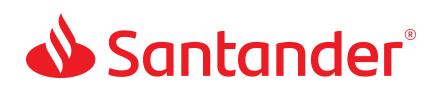
 Equal Housing Lender - Member FDIC
Equal Housing Lender - Member FDIC