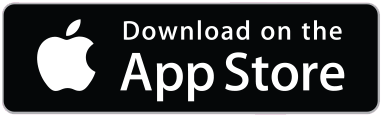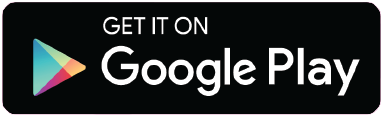Business Online Banking | Business - Get Started | Santander Bank - Santander
How will I receive my login credentials?
You will receive your Business Online & Mobile Banking login credentials via email immediately after enrolling in Business Online & Mobile Banking after account opening.
If you do not receive your login information via email, contact our Business Customer Service Center at 877-768-1145.
Email 1
The first email you receive from Santander Bank will include your Organization ID and your User ID.
Email 2
The second email you receive from Santander Bank will include your temporary password.
What should I do if I did not enroll in Business Online Banking at account opening and now want to?
Call Business Customer Service Center at 877.768.1145 or visit a Santander branch.
How do you manage users?
The administrative sub-menu in Business Online Banking provides you with the ability to Manage Sub-users and access Audit Activity.
The Manage Users screen allows the System Administrator to set up and modify permissions for additional Sub-users. To create a new Sub-user, click the Add User hyperlink. To modify an existing Sub-user, click on their User Name hyperlink.
What steps are recommended to make the most of Business Online & Mobile Banking?
Enrolling in alerts is a key step to take to maximize the value of your account. You can receive alerts about your account balances and wire transfer activity while you’re on the go. Knowing where your account stands will help you run your business more effectively.
How do I enroll in alerts?
Simply sign in to Business Online Banking, select the Alerts tab, and follow the prompts to set up and customize your alerts.
How will I receive my deposit statements?
Paperless electronic versions of your deposit statements are available to view and print through your account. You can also receive paper statements through the mail. To elect paperless deposit statements, log in to your Business Online Banking account or Business Mobile Banking app and select Statements and Documents.
Can I update my street address, email address, or phone number using Business Online Banking?
To change your street address on Business Online Banking (not available on Business Mobile Banking):
- Log in to your account.
- Select the Customer Service tab.
- Select “My Profile & Preferences” in the left-hand menu.
- Under Customer Information, select “Change Address.”
- Enter required information.
- Verify your updated address.*
To change your email address or phone number:
- Log in to Online Banking.
- Click on “Customer Service.”
- Click on “My Profile & Preferences” in the left-hand menu.
- Click on “Manage Contact Details."
- Review and update your Personal information.
*It may take 2-3 days to process your request.
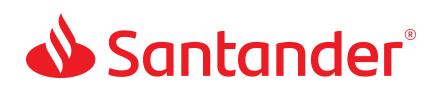


 Equal Housing Lender - Member FDIC
Equal Housing Lender - Member FDIC