Change Mobile Number | Online Banking | Santander Bank - Santander
How do I add or change my one-time passcode mobile number?
You must have a telephone number labeled “Cell” within your Online Banking profile as a requirement to registering for a One-Time Passcode.
Below are steps you can take to identify if the requirements are met, and how the Online Banking profile can be adjusted.
- Log in to your Online Banking Service.
- Access the Navigation menu
- Select “My Profile ►Profile Management”
- Under Personal Information, select “Manage Contact Details”
- View the recorded entries for contact information; Cell Phone Numbers will be labeled Home Cell Phone.
IMPORTANT! If you do not have a phone number labeled Home or Work Cell Phone on file, you must contact a Customer Service Center Advisor at the number listed below for further assistance.
Adding a Cell Phone Number to the Customer Profile in Online Banking
If all the requirements are met, complete the steps below:
- Log in to your Online Banking Service
- Access the Navigation menu
- Select “My Profile ► Profile Management”
- Under Personal Information, select “Manage Contact Details”
- Under Phone Number, click “Add Phone”
- Enter all the required information and select either Home or Work Cell Phone from the Contact Type drop-down menu
- Optional - Enter or change Marketing Preferences
- Select “Continue”
Note: A One-Time Passcode (OTP) will be sent to the valid cell number on file. - Review and Confirm the Phone Number details and, if correct, enter OTP
- Click “Continue”
Result: Message displays: Confirmation: Your new phone number has been added successfully.
Changing where you receive your One-Time Passcodes (OTP):
- Log in to your Online Banking Service
- Access the Navigation menu
- Select “My Profile ►Profile Management”
- Under Personal Information, select “Manage Contact Details”
- Under Actions, select applicable Cell Phone number and click “Edit”
- Edit Cell Phone number, and click “Continue”
Note: A One-Time Passcode (OTP) will be sent to the valid cell number on file. - Confirm information and enter OTP and
- Click Continue.
Result: Message displays: Confirmation: Contact details have been modified successfully.
IMPORTANT! When you are changing where you receive your One-Time Passcodes (OTPs), you will need to have access to both your old and new cell phones, and each must be able to receive text messages.
For further assistance, please contact a Customer Service Center Advisor at 1-877-768-2265.
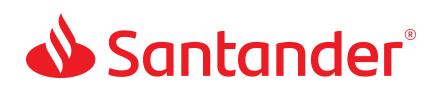
 Equal Housing Lender - Member FDIC
Equal Housing Lender - Member FDIC