Change User ID or Password | Online Banking | Santander Bank - Santander
How do I change my User ID or password?
To change your User ID in Online Banking:
- Log in to your account using your current User ID and Password
- Select the Customer Service tab
- Select My Profile & Preferences ►Profile Management, in left-hand menu
- Under Online Preferences, select “Change User ID”
- Current User ID should already be displayed; if not, enter current User ID
- Enter your desired New User ID
Note: You will not be allowed to use a User ID that is currently in use - Select “Continue”
- Verify details and select “Confirm”
Result: You will receive the following confirmation message: Confirmation: User ID changed successfully.
Note: An automatic email notification will be sent to the customer
To change your User ID in Mobile Banking:
- Log in to your Mobile Banking account
- Tap the Gear on the Account Overview page
- Under Security Settings, tap “Security Center”
- Tap “Change User ID”
- Enter and Confirm “New User ID”
- Tap “Save”
- Confirmation page will display: User ID successfully changed
Changing your Password in Online or Mobile Banking
To change your Password in Online Banking:
- Log in to your account
- Select the Customer Service tab
- Select My Profile & Preferences ►Profile Management, in left-hand menu
- Under Online Preferences, select “Change Password”
- Enter your Current Password
- Enter your New Password
- Confirm your New Password
Result: You will receive the following confirmation message: Confirmation: Password Changed Successfully.
Your Online Banking Password can be changed at any time.
To Change your password in Mobile Banking:
- Under Security Settings, tap “Security Center”
- Tap “Change Password”
- Enter Current Password
- Enter and verify New Password
- Click “Submit”
- Confirmation Message displays: “New password has been saved”
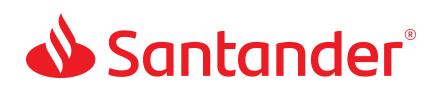
 Equal Housing Lender - Member FDIC
Equal Housing Lender - Member FDIC