Setup Account Alerts | Online Banking | Santander Bank - Santander
How do I set up email and text alerts for my accounts?
To receive alerts via Email/SMS Text, you will first need to activate the service, add a valid email address and/or cell phone number that you would like to use, and accept the Terms and Conditions of the feature.
To Activate Alerts:
- Log in to your account
- From the Navigation menu, under Alerts, select “Manage Alerts”
- Click “Activate”
Result: The Alerts Delivery Option Details screen displays - Select a valid Email Address from the drop-down menu
- Select a valid Cell Phone from the drop-down menu
- Click “Continue”
IMPORTANT! An Activation Code will be sent to the cell phone number we have in our records. - Confirm Alerts Delivery Options
- Enter Activation Code
- Read and Accept the Digital Banking Agreement
- Select “I have read and accept the Alerts Service Terms and Conditions”
- Click “Continue”
Result: The following Message displays: You have successfully activated the alerts service with the information shown above. Please, in order to start using the service now you will need to set up your alerts. - Press "Manage Alerts" button to continue
Result: The Manage Alerts screen displays
You will now be able to manage and customize your Online Banking Email & Text Alerts to your liking at any time.
To Manage alerts:
For each alert you choose to enable, you must select a delivery method and confirm the email address and/or cell phone number that will receive the alert.
- From the Navigation menu, under Alerts, select “Manage Alerts”
- Select the account to view and/or modify your alert settings and click “Go”
- Select the Alert(s) you wish to enable
- Under Details, enter the Value amount, if applicable
- Under Delivery Method, select applicable Email Address and/or Cell Phone number.
- Click “Continue”
- Review Alert Details and click “Continue”
Result: The following message displays: Confirmation: Your deposit alerts were updated successfully.
IMPORTANT! If the email address and/or cell phone number you want to use for alerts is not listed, you can update your contact information by clicking on the Navigation Menu, selecting My Profile ►Profile Management ►Manage Contact Details.
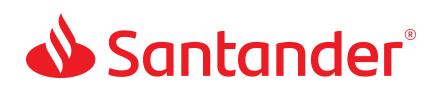
 Equal Housing Lender - Member FDIC
Equal Housing Lender - Member FDIC