Touch ID | Online Banking | Santander Bank - Santander
How do I set up fingerprint login or Touch ID for mobile banking?
First, you’ll need to save your fingerprint in your device.
Android Devices
Open the Santander Mobile Banking App and complete the following steps:
- Enter your Online Banking User ID (Select the option “Remember Me”).
- Tap “Fingerprint” button. In User ID box, the following message appears: “Enabling this feature will give anyone who has stored fingerprints on this device access to Mobile Banking.” Please confirm that all fingerprints should have access to your account. Then
- Tap “Continue” to proceed. Fingerprint will be enabled when you log in to Mobile Banking.
- Tap “Continue”
- Enter your password
- Tap “Log In” - message appears: “Log In to Mobile Banking using your fingerprint” Important! Do NOT click “Cancel”
- Log in with your fingerprint
- A pop-up will appear verifying your fingerprint
iOS Devices
To save or change your fingerprint in iOS, tap “Settings” from the Main Menu and select “Touch ID & Passcode.”
Once you’ve saved a fingerprint, open the Santander Mobile Banking App and complete the following steps:
- Enter your User ID (select the option “Remember ID”)
- Slide to enable Touch ID
- A message will appear that says, “Touch ID will be enabled after you log in”
- A pop-up will appear to verify your fingerprint
- Verify your fingerprint
To disable Fingerprint Login / Touch ID, slide the Fingerprint / Touch ID on the Login & Security screen to the left so Green is no longer showing. You will then be required to enter your User ID and Password in order to log in.
To enable Fingerprint Login / Touch ID again, select the option “Enable Fingerprint Login / Touch ID” and follow the instructions.
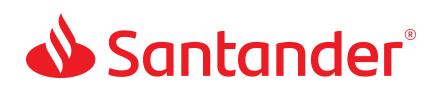
 Equal Housing Lender - Member FDIC
Equal Housing Lender - Member FDIC